Dynamic Due Dates in Process Street
May 24, 2023
Introduction
We've got a quickie for you today! Process Street has dropped a small, efficiency-boosting feature: dynamic due dates for workflow runs.
Dynamic due dates allow for more granular control over when your workflows are set to be completed. In addition to the use of standard, static due dates, admins and full members with "edit" permissions can now connect dynamic due dates to workflow fields, such as tasks being completed, other date fields, or a certain amount of time being achieved after the start date of the workflow.
The process of setting up dynamic due dates is very simple! Here's a quick overview of how you can start using dynamic due dates within your own workflows.
How To Use Dynamic Due Dates
The first thing you'll want to do is navigate to a workflow template and click "Edit". Once you're in edit mode, add a date field to your workflow from the right side menu as a field for the dynamic due date to be anchored to.
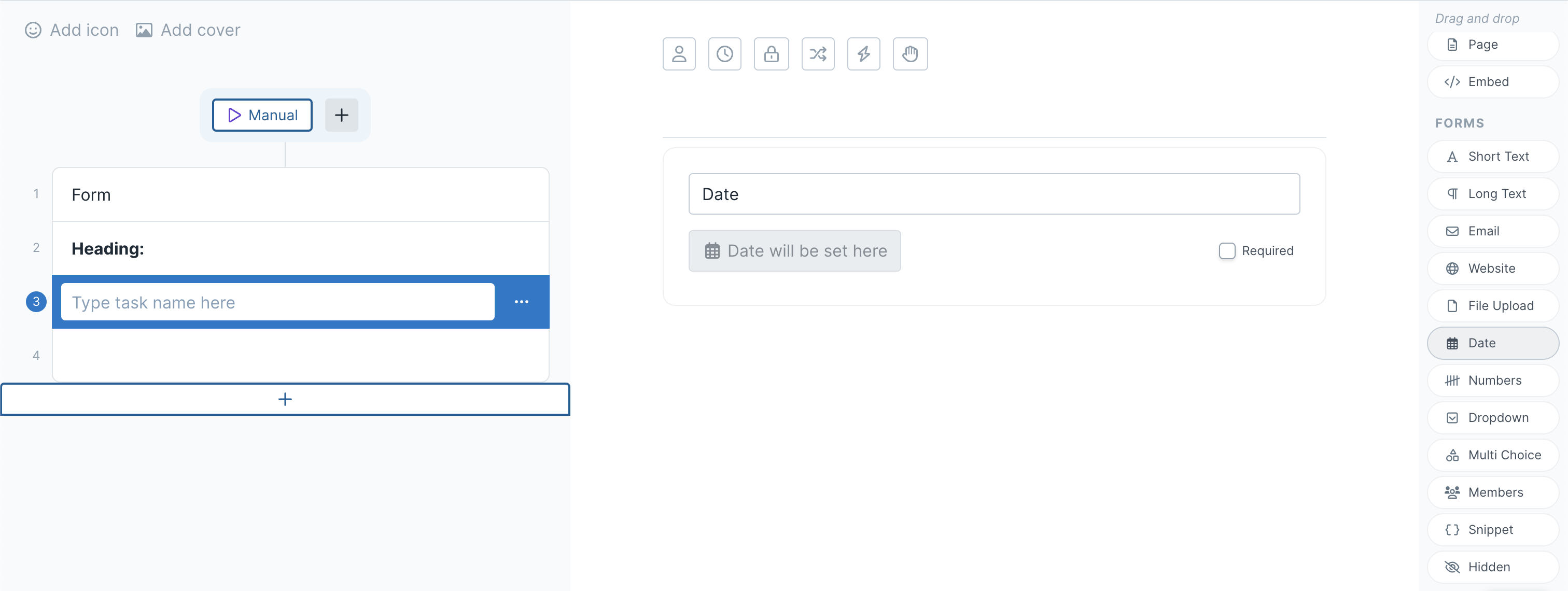
Alternatively, you can set your dynamic due dates off of a task being completed or after the workflow starts. To do this, you can either click the settings cog in the upper right hand corner, or click on the little clock icon in the top-middle of your screen. In either instance, you'll be greeted with this dialogue box:
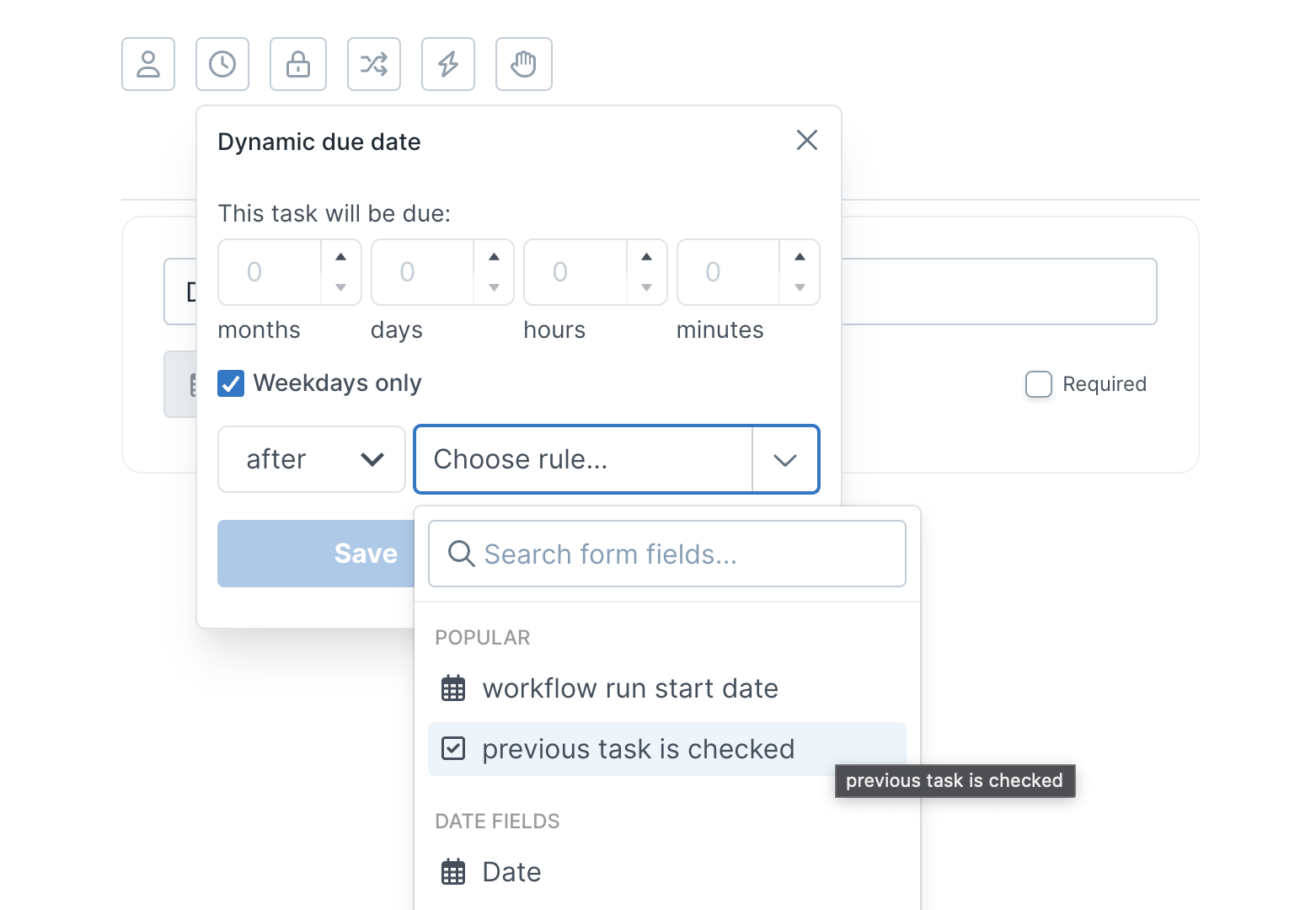
You now have a couple options at your disposal to determine how your dynamic due date works. The timing dropdowns up top allow you to set a specific timing for when the workflow run is due to be completed. By default, the "weekdays only" box is checked to only count days of the work week, but you can uncheck it if you would prefer to have it count down by the standard seven-day calendar week.
Below the checkbox, you have two more dropdowns: one that allows you to set a before/after timing, and another that allows you to connect the due date to one of the fields in your workflow. In the screenshot above, there are three options that we can connect it to: the date we previously added, the workflow run start date, or when the previous task is checked. You can also connect your dynamic due date to a specific task being completed, should you have one in your workflow.
Example: "This task will be due 2 days after the workflow run start date."
Finally, click the blue "Save" button to implement your due date to the workflow, and "Publish" to make your draft changes live. If you have workflow runs for this template already in progress, you'll have the ability to automatically update them when you publish as well.
Conclusion
Process Street's new Dynamic Due Dates feature gives those assigned to workflow runs a much more efficient, streamlined workday. With due dates now able to be populated automatically and dynamically for each client, you can ensure that tasks and workflows are being completed at the right times without the need for manual interference.
If you're looking to further automate your Process Street workflows and connect them to third-party systems, be sure to schedule an intro call with us to see how we can make your workday more streamlined!
With summer hot on our heels, so is another edition of the Sphynx Automation blog series, headed your way in June!
This blog is written by the Sphynx Automation team to help DIYers use web-based apps.
Not a DIYer? Not a problem, click the button below to chat with us.

