Workflow Editor Updates in Process Street that Will Make Your Life Easier
Sep 28, 2022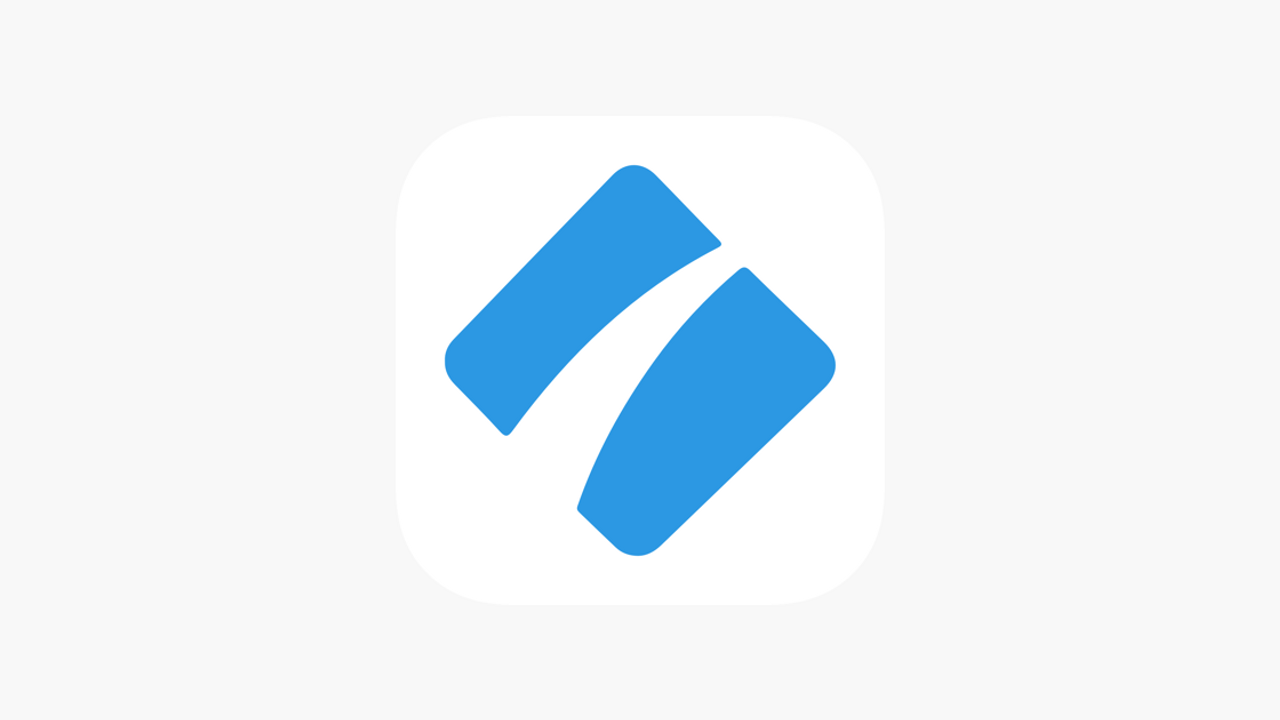
Introduction
With autumn now in full swing, Process Street has released its final product update of the summer with an array of workflow editor updates! Let's take a quick tour through these updates and give you the rundown of what users are now able to do within the application.
1. Purple Icons!

No, we're not just hyping up a color change, there's a purpose to the purple!
When a purple icon appears at the top of your workflow, this means that it is in an active state. For instance, a purple icon of a person means that someone is assigned to that workflow. If the due date field is purple, it means there's one set as opposed to it being open-ended without a deadline. If you see a purple icon of a person with a padlock next to it, that means there are task permissions set on this workflow, allowing only certain users to see or edit specific items. With this addition, you'll easily be able to tell that something is in progress without scavenging through different menus to find the same information.
2. New Looks and New Homes

The widgets and form fields shown in the right side menu in the workflow editor now have a new look to them.
In addition, the black bar shown at the top of the workflow editor is now the home to your workflow's name and description, as well as conditional logic and comments.
3. Access to Conditional Logic within Specific Tasks

Speaking of conditional logic, Process Street now allows users to access specific sets of conditional logic within tasks themselves. This eliminates any type of search or filtering you may have to do in order to find a specific task's conditional logic within the main conditional logic tab, as you are immediately shown the conditions that pertain to that task. However, if you prefer to use the main conditional logic tab, it still resides in the black bar at the top of the workflow for your convenience.
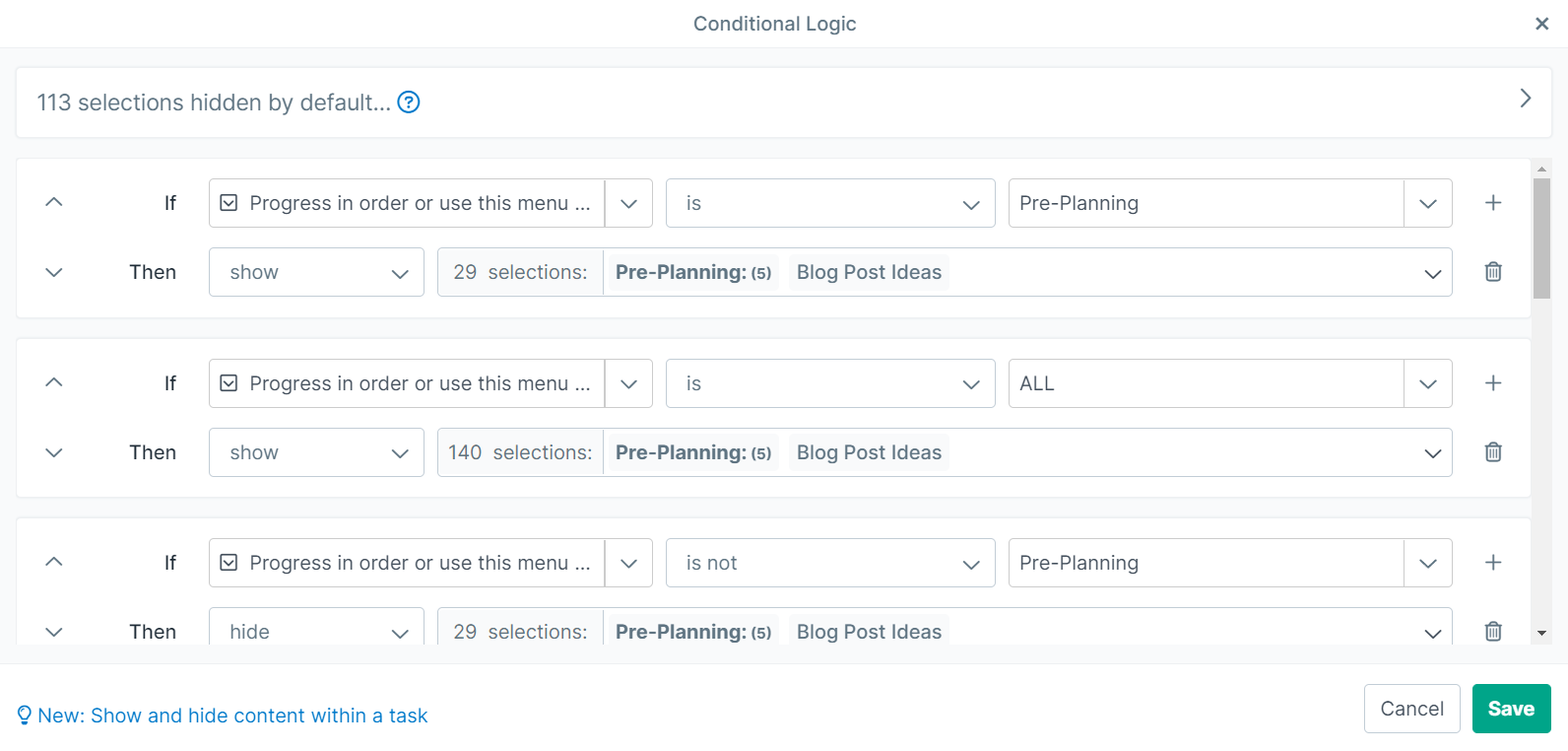
4. Dynamically Name your Workflow Runs
If you have automations that create workflow runs for you, this small feature will be a massive quality-of-life improvement for you.
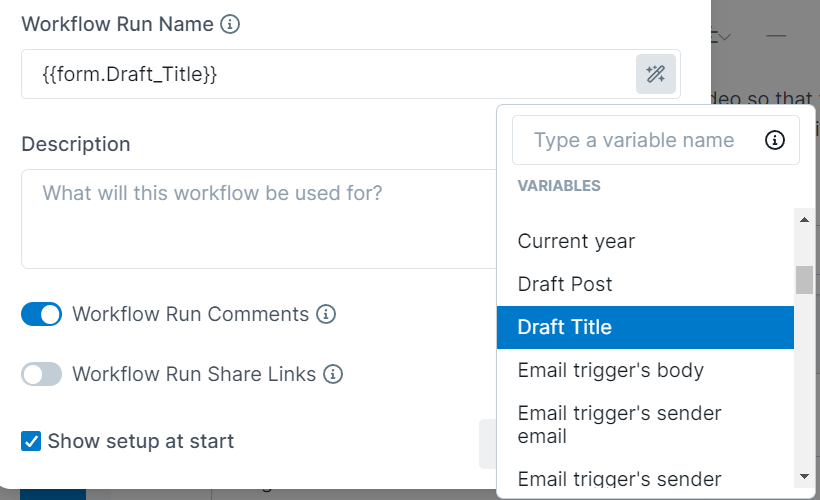
In the "Workflow Setup" settings (the box with a pencil next to your workflow name in the black bar), you'll notice a magic wand on the right hand side of the "Workflow Run Name" field. From here, you can add dynamic fields from within your workflow, such as first and last names, in order to specify which workflows belong to which clients in the title. This makes finding and identifying different versions of the same workflow astronomically easier, especially when workflows are created for you by an automation.
5. Additional Tools within the "Workflow Setup" Settings
In addition to the box with the pencil next to the workflow name, the "Workflow Setup" settings can also be accessed by clicking on the cog/gear in the black bar menu at the top of each workflow.
From here, you can edit the workflow's cover photo, add icons/emojis, enable/disable comments, enable/disable share links, add a description, as well as edit the workflow name workflow and run name, as previously mentioned.
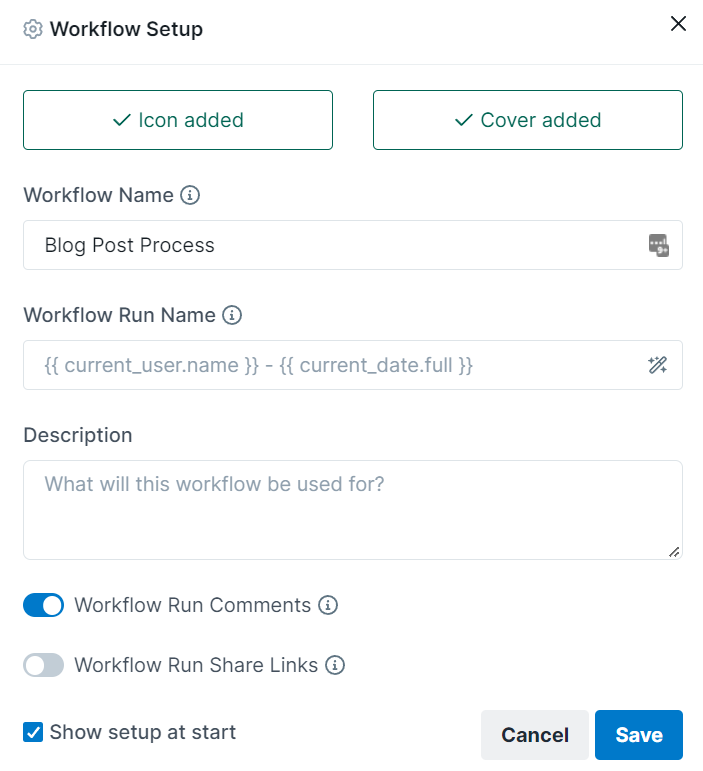
Conclusion
Process Street continues to out-do themselves with their focus on customizability, and these updates are living proof! They might not seem like much on the surface, but don't judge this book by its cover, because the benefits of these quality-of-life improvements are evidenced most by your own usage with them. With features like the ones above, you can expect your Process Street experience to be much more organized, with less time being spent scavenging for information in your workflows.
Thanks for taking the time to check out our blog post on these new updates. Please be sure to share this information with your Process Street-using colleagues so they can benefit from these features just as you will!
We'll be back in October with more fintech/automation news and tips, so stay tuned!
This blog is written by the Sphynx Automation team to help DIYers use web-based apps.
Not a DIYer? Not a problem, click the button below to chat with us.

