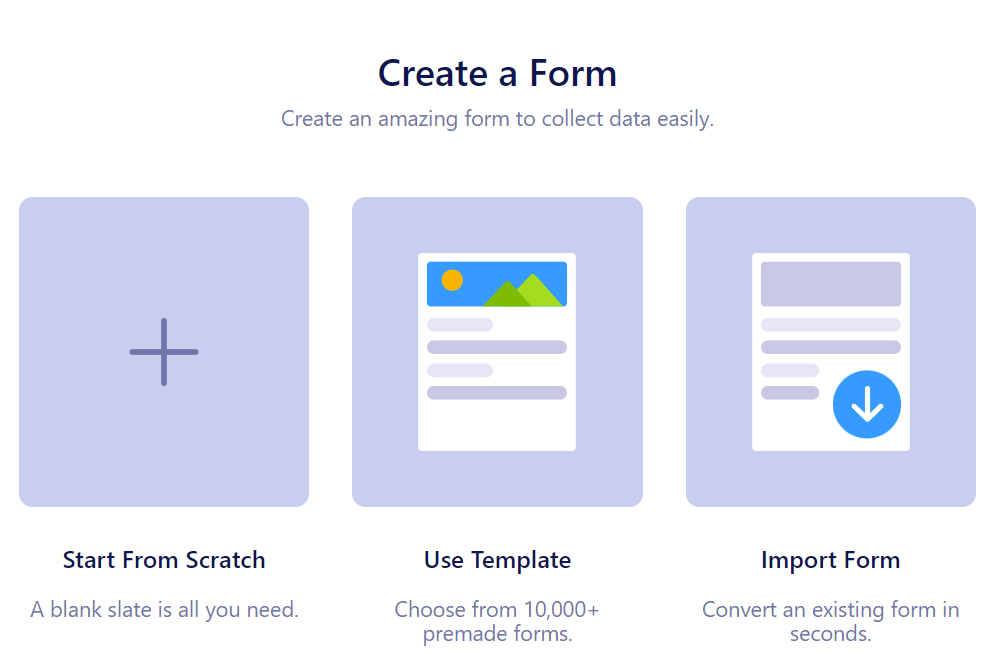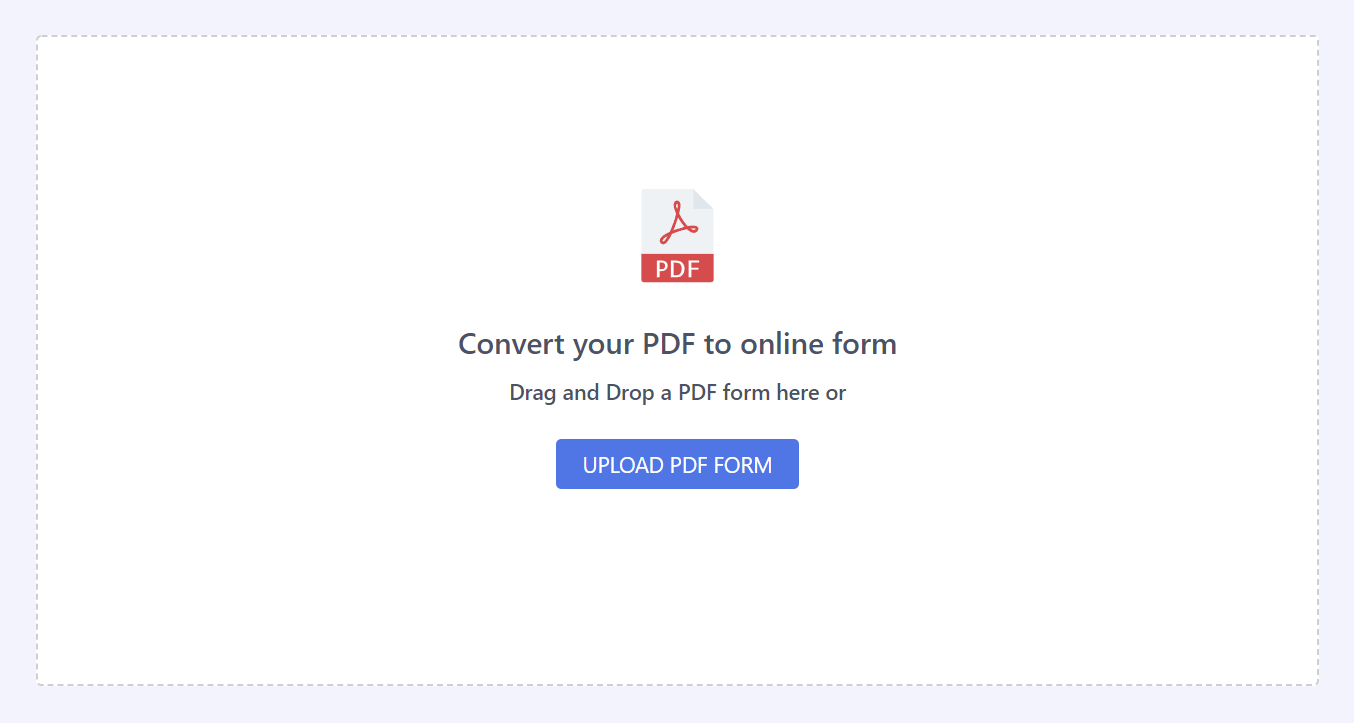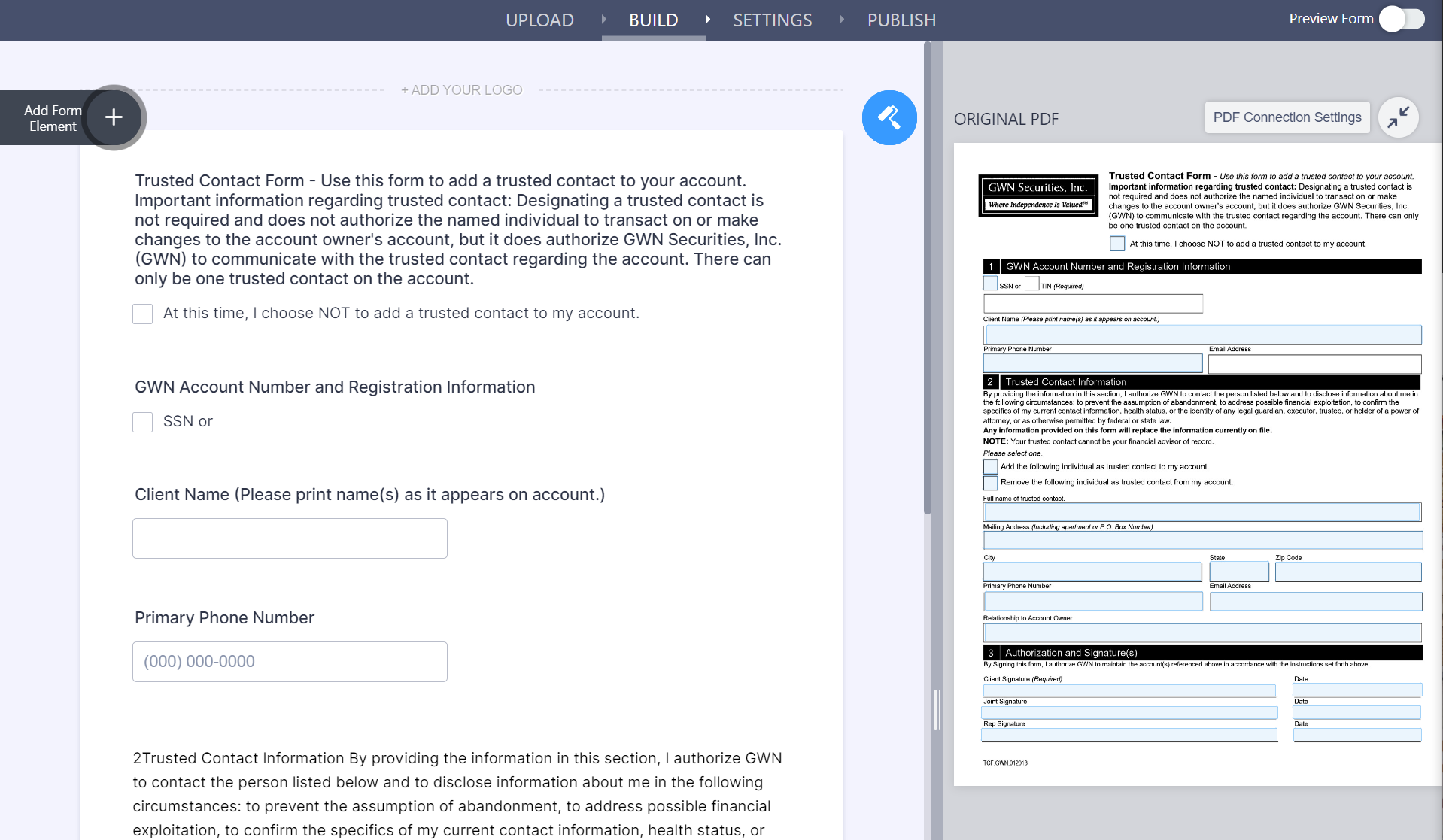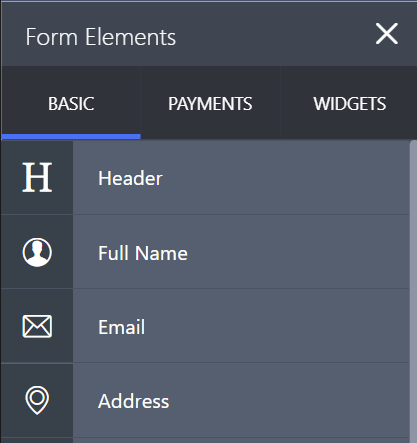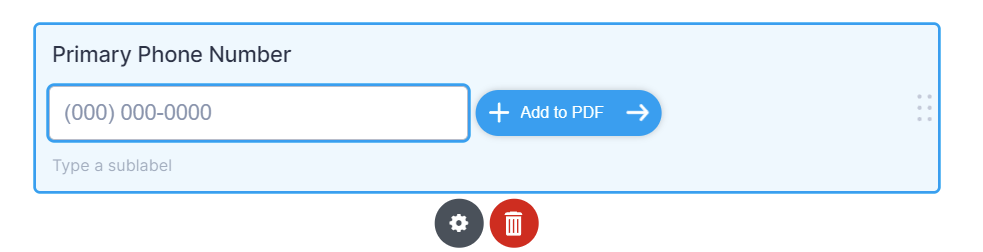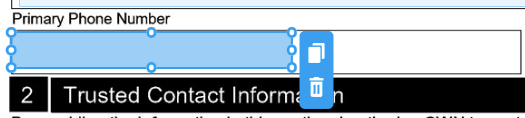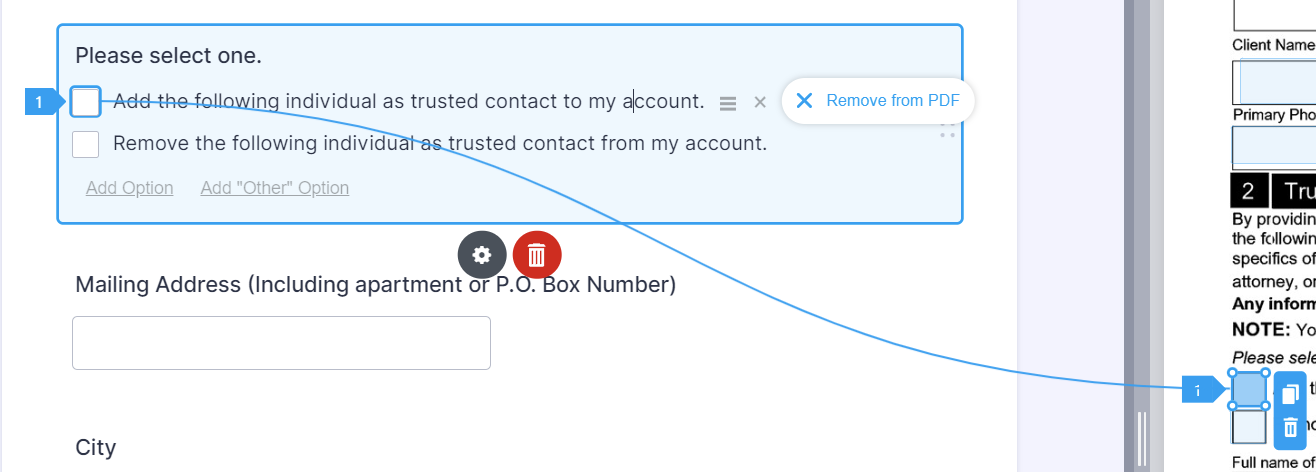How to Import Fillable PDFs to JotForm
Nov 27, 2021
Do you wish you could use data from your fillable PDF forms to trigger Zaps or pre-fill other forms? Wish no more - importing fillable PDFs into your JotForm account is quick and easy!
1. Log into your JotForm account or sign up for a free account here
2. Click the "Create Form" button at the top left, under the JotForm logo:
3. Click "Import Form" on the right:
4. Click "Upload PDF Form" or drag and drop your PDF on the white area:
5. JotForm will automatically create fields and map them to the PDF, but you'll need to make sure you clean up the questions:
a. To rename a question or answer option, click the text and type in the new wording:
b. To delete a question, click it and click the trash can icon.
c. To add a new question, click the "Add Form Element" button at the top left then select the question type you'd like to add, update the wording and/or options, and re-arrange it on the form.
6. Once you've updated the questions, remap any updated or newly-added questions to the PDF output by clicking the field on the form editor, clicking "+ Add to PDF" and clicking on the PDF output where you want to add the field:
Once you've added the field to the PDF you can rearrange or resize it as needed:
7. Check the field mappings by clicking on each question and option (for multiple choice or radio fields) on the PDF editor; you should see a blue line connecting the question or answer from the PDF editor to the form editor for each question and/or answer:
8. Use the "Settings" tab to set conditions, update the autoresponder emails, update the Thank You page and more. Check out our JotForm Essentials course for advanced instructions.
9. Toggle on "Preview Form" at the top right to test your form and preview the PDF output:
10. You're ready to use your form! Toggle "Preview Form" off and click "Publish" to obtain your sharing link, embed the form on your site and more:
Happy automating!
This blog is written by the Sphynx Automation team to help DIYers use web-based apps.
Not a DIYer? Not a problem, click the button below to chat with us.